Missing Document Title
theme: Next, 1
Creating and running a C# program
Projects
Before we can write code in
C#we must create a project.Each project will be in its own directory.
We should create these projects in an organized parent folder such as
sdgin our home directory
.NET provides a tool for creating new projects!
[fit] Introducing dotnet new
- This command creates new projects from a template
- Includes starter code for us!
- We'll be using it A LOT
[fit] Let's make our first C# project together!

[fit] Being in the right place at the right time
- In your shell change to the directory where you are going to keep your projects.
- Good options:
sdgdirectory in home foldersdgdirectory on your desktopsdgdirectory in your Documents folder- Or name the directory
code,schoolordev; but do keep all your projects together in a folder.
Example:
[fit] Create our app!
- Use the dotnet tool to create our application
[fit] What does this do?
[fit] Where is our project?
We need to change directory into the newly created directory
[fit] Open our project in our editor!
Now we can open our project in our editor!
[fit] Let's take a look around
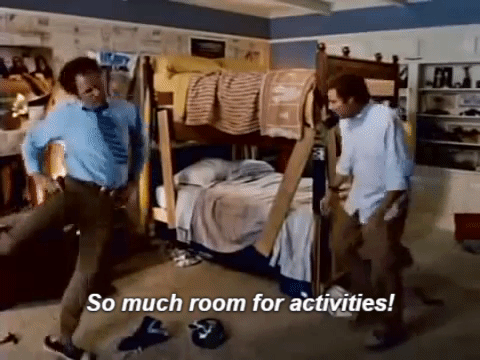
[fit] dotnet new creates initial files for us
Let's see what files appear in our folder.
We may also see an obj folder but we will ignore that for a moment.
^ There are two files in our folder. The first, OurDotnetApp.csproj is a
file that dotnet wrote for us. It contains details about the project itself
such as which version of dotnet our program needs. For the most part, we are
not going to modify this file
Run the code
The template Program.cs prints out the phrase Welcome to C#.
To get dotnet to run our program and see if the phrase appears on our screen we will use the dotnet run command.
Output
We should see the following output on the screen if everything is correct:
Now as we change our code and add more functionality we can return to our terminal/Powershell and run dotnet run again to see our new code in action.
Run our code automatically
We can also use the dotnet command to keep track of our code and run it every time we save our code!
^ If you find yourself in a cycle of:
^ - Change code
^ - Run dotnet run
^ - See output
^ - Repeat