Values
There are many types of CSS property values to consider, from numerical values to colors to functions that perform a certain action (like embedding a background image, or rotating an element.) Some of these rely on particular units for specifying the exact values they are representing — do you want your box to be 30 pixels wide, or 30 centimeters, or 30 em? We look at some common values like length, color, and simple functions.
Numeric Values
You'll see numbers used in many places in CSS units. The most common use of numeric values is to specify a length or a size
Length and Size
You'll use length/size units all the time in your CSS for layouts, typography, and more. Let's look at a simple example — first, the HTML:
This code sets the margin, padding, and border-width of every paragraph to 5 pixels, 10 pixels, and 2 pixels respectively. A single value for margin/padding means that all four sides are set to the same value. The border width is set as part of the value for the border shorthand.
Pixels (px) are referred to as absolute units because they will always be the same size regardless of any other related settings. Other absolute units are as follows:
| Unit | Name | Equivalent to |
|---|---|---|
cm | Centimeters | 1cm = 96px/2.54 |
mm | Millimeters | 1mm = 1/10th of 1cm |
Q | Quarter-millimeters | 1Q = 1/40th of 1cm |
in | Inches | 1in = 2.54cm = 96px |
pc | Picas | 1pc = 1/16th of 1in |
pt | Points | 1pt = 1/72th of 1in |
You probably won't use any of these very often except pixels.
Relative Units
There are also relative units, which are relative to the current element's font size or viewport (e.g, browser window) size:
| Unit | Description |
|---|---|
| em | 1em is the same as the font size of the current element. But beware — font sizes are inherited from their parents, so if different font sizes have been set on parent elements, the pixel equivalent of an em can start to become complicated. |
| rem | The rem (root em) works in the same way as the em, except that it will always equal the size of the default base font size; inherited font sizes will have no effect, so this is a much better option than em. |
| vw, vh | Respectively these are 1/100th of the width of the viewport and 1/100th of the height of the viewport. Again, these are not as widely supported as em. |
Using relative units is quite useful — you can size your HTML elements relative to your font or viewport size. Meaning that the layout will stay looking correct if, for example, the text size is doubled across the whole website by a visually impaired user.
While em units are helpful, they can be challenging to use when elements are
highly nested. It is often easier to think about relative sizes with rem since
the size is always a multiple of the root size. And we don't have to do math
in our head.
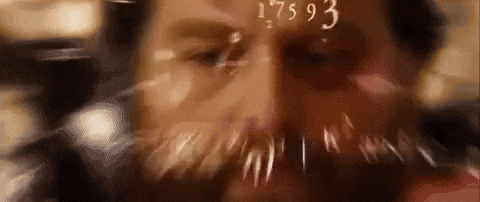
Unitless
You'll sometimes come across unitless numeric values in CSS — this is not always an error it is perfectly allowed in some circumstances. For example, if you want to completely remove the margin or padding from an element, you can use unitless 0 — 0 is 0, no matter what units were set before!
Another example is line-height, which sets how high each line of text in an element is. You can use units to set a specific line-height, but it is often easier to use a unitless value, which acts as a simple multiplying factor. For example, take the following HTML:
If the font size is 16px; the line height will be 1.5 times this, or 24px.
Percentages
You can also use percentage values to specify most things that can be specified
by specific numeric values. This allows us to create, for example, boxes whose
width will always shift to be a certain percentage of their parent container's
width. This can be compared to boxes that have their width set to a certain unit
value (like px or em), which will always stay the same length, even if their
parent container's width changes.
Here we are giving both divs some margin, height, font size, border, and color.
Then we are giving the first div and second div different background-colors, so
we can easily tell them apart. We are also setting the first div's width to
650px and the second div's width to 75%. The effect of this is that the first
div always has the same width, even if the viewport gets resized (it will start
to disappear off-screen when the viewport becomes narrower than the screen),
whereas the second div's width keeps changing when the viewport size changes so
that it will always remain 75% as wide as its parent. In this case, the div's
parent is the body element, which by default is 100% of the width of the
viewport.
Colors
There are many ways to specify color in CSS. The same color values can be used everywhere in CSS, whether you are specifying text color, background-color, or whatever else.
The standard color system available in modern computers is 24 bit, which allows
the display of about 16.7 million distinct colors via a combination of different
red, green, and blue channels with 256 different values per channel
(256 x 256 x 256 = 16,777,216).
Keyword colors
The simplest, oldest color types in CSS are the color keywords. These are specific strings representing particular color values. For example:
Hexadecimal colors
The next ubiquitous color system is hexadecimal colors or hex codes. Each hex
value consists of a hash/pound symbol (#) followed by six hexadecimal numbers,
each of which can take a value between 0 and f (which represents 15) — so
0123456789abcdef. Each pair of values represents one of the channels — red,
green, and blue — and specifies any of the 256 available values for each
(16 x 16 = 256).
NOTE: If you want to learn more about hexadecimals and colors then this video is a good resource.
RGB
The third scheme we'll talk about here is RGB. An RGB value is a function —
rgb() — which is given three parameters that represent the red, green, and
blue channel values of the colors, in much the same way as hex values. The
difference with RGB is that each channel is represented not by two hex digits
but by a decimal number between 0 and 255.
HSL
Slightly less well supported than RGB is the HSL model (not on old versions of
IE), which was implemented after much interest from designers — instead of red,
green, and blue values, the hsl() function accepts hue, saturation, and
lightness values, which are used to distinguish between the 16.7 million colors,
but differently:
- hue: the base shade of the color. This takes a value between
0and360, presenting the angles around a color wheel. - saturation: how saturated is the color? This takes a value from
0-100%, where0is no color (it will appear as a shade of grey), and100%is full-color saturation. - lightness: how light or bright is the color? This takes a value from
0-100%, where0is no light (it will appear completely black), and100%is full light (it will appear completely white).
The HSL color model is intuitive to designers, who are used to working with such color models. By keeping the hue and saturation the same, we can lower the level and find a set of shades to go together in a monochrome color scheme.
Let's rewrite our example:
RGBA and HSLA
RGB and HSL both have corresponding modes — RGBA and HSLA — that allow you to
set not only what color you want to display but also what transparency you want
that color to have. Their corresponding functions take the same parameters, plus
a fourth value in the range 0 to 1 — which sets the transparency or alpha
channel. 0 is completely transparent, and 1 is completely opaque.
Opacity
There is another way to specify transparency via CSS — the opacity property. Instead of setting the transparency of a particular color, this sets the transparency of all selected elements and their children. Again, let's study an example so we can see the difference.