Missing Document Title
Theme: Next, 1
React State
State vs. Props
We have already seen properties.
Props
- Passed from parent to child
- Cannot modify inside the component
- Accessible via
this.props
What if we want to modify data?
STATE
- Can be modified
- React knows to re-render the UI when the state is changed
Hooks
In a functional component, we use a system called hooks to implement features such as tracking state-ful information.
The name hook comes from the idea that we are hooking into React's processing.
We will start with the simplest hook in React, useState.
useState is a React function that allows us to create a variable in our component that can change over time.
It comes from the standard React library.
Rules of hooks
Hooks should all begin with the word
useand followcamelCasenames.Hooks must be called in the same order each time a component renders. The easiest way to guarantee this is to not place a
useXXXXhook inside of a conditional, or have any "guard clauses" before the use of a hook method.
State changes lead to re-rendering
This is a key aspect of state in React.
Each time we change the state (using the method we are about to introduce) the React system detects this change and then re-renders our component with the new information.
Demo time!
[fit] Click Counter
[fit] The "Hello World" of interactive web applications!
A step-by-step approach to building a dynamic UI
- Static Implementation
- Make a state object containing data
- Try manually changing the value in the state
- Connect actions (later on, we'll add API interaction here)
- Update state
Step 1 - Static implementation
- Render a static (hardcoded) version of what you want
Step 2 - Introduce State
Add our first hook, known as useState.
Here is the code to create the state variables and display their value. We'll then break down this code line-by-line
[.code-highlight: 2-2]
- Declares we are going to use some state (e.g.
useState) - Sets initial value (e.g.
0) useStatealways returns an array with two entries
[.code-highlight: 3-5]
- The first value of the array is the current value
- The second value is a function used to change the value
[.code-highlight: 9-9]
- We can use the value to show the current State
- Later we'll see how to change the state
[.autoscale: true]
useState rules
useState has a few particular rules that we need to remember:
Value given to
useStatein parenthesis is used as the initial value only the first time the component's instance is rendered. Even if the component is rendered again due to a state change, the state's value isn't reset to the initial value.useStatealways returns an array with exactly two elements. The first element is the current value of the state and the second element is a function that can change the value of this state
[fit] Simplify (using Destructuring Assignment)
[fit] Ah, so much more room for activities...

Step 3 - Try manually changing the value in the state.
- See that the UI changes when the state is modified
Step 4 - Connect actions
- Create a
handleXXXXfunction to handle events. - We will define this INSIDE our function. Whoa! Nested functions!
[fit] Event handlers still receive event object
- Except now we must provide a specific type.
- Type depends on what kind of handler this is.
NOTE: We are showing how to prevent the default behavior, not typically needed outside of links and form submits.
Connect the event
- We are associating the event,
onClick, with the functionhandleClickButton. - The
onClickis actually a property of the DOM element. - We assign that property to the function itself.
Naming conventions
onXXXXXorhandleXXXXXnamed methods (e.g.onClick,onChange,handleClick, etc.)_buttonClick-- because the_looks like a "handle" attached to the wordbuttonClick
[fit] Declaring handling functions inline
Benefits
Don't need to declare a type! TypeScript will automatically make event a type of React.MouseEvent<HTMLButtonElement, MouseEvent>, an even more specific type than we used!
Downsides
Code that is more than one or two lines really clutters up the JSX
[fit] Can use arrow functions for very nice one liners
- We'll see these in a moment
[fit] Can connect a method to an event!
[fit] Time to update state (finally...)
Step 5 - Update state
[.column]
- For our button, we want to:
- Get the current counter
- Increment it
- Update the state
[.column]
Warning! Warning!
NOTE: After
setCounterdoes not changecounterright away. The value isn't changed until React gets a chance to update state AFTER our function is done.
This often confuses new React developers. We'll see this again when we use more complex state.
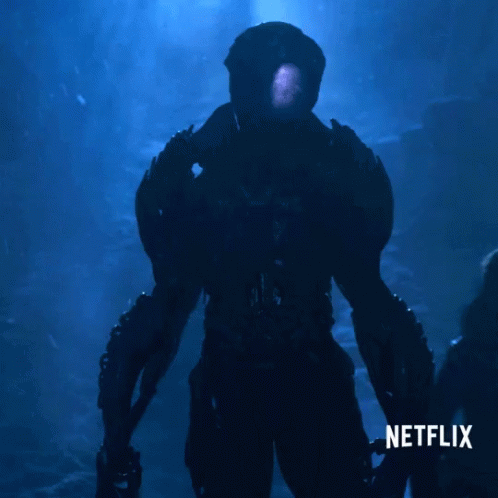
Simplify the code
[.column]
[.column]
- We are associating the event,
onClickwith the functionhandleClickButton. - The
onClickis actually a property of the DOM element. - We assign that property to the function itself.
Inline function
Arrow function
Adding more state
What if we also wanted to keep track of a person's name on the counter?
With hooks, we will make two independent states that each track a single piece of information.
handleChangeInput
eventis aReact.ChangeEventon anHTMLInputElementelementFor our button, we want to:
- Get the current count
- Increment it
- Update the state
Inline function
Arrow function
A note on types
You may have noticed that when declaring these variables we did not have to specify a type:
If we did not provide an initial state, React would not be able to infer the type. Here is an example of that type of useState
- TypeScript will set a type of
undefinedtoprice. - When we try to
setPrice(42)(or any other number) we'll receive a TypeScript error that we cannot assignnumbertoundefined.
In the case where we do not provide an initial value to useState we should provide a type.
price has a type of undefined | number.
Always set default state value
This is the reason that we strongly recommend always using an initial value for all of your useState hooks.
If you cannot set an initial value you must consider the impact that allowing an undefined value in a state variable will have.
Steps:
Step 1 - Static implementation
Step 2 - Make a state object containing data
Step 3 - Try manually changing the value in the state.
Step 4 - Connect actions
Step 5 - Update state