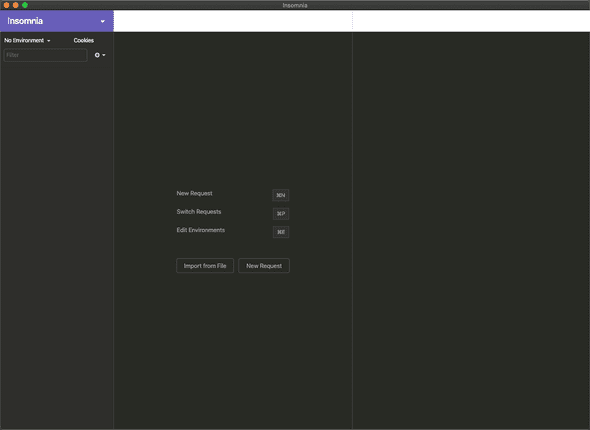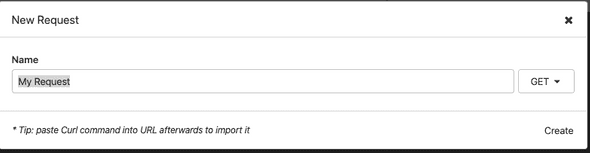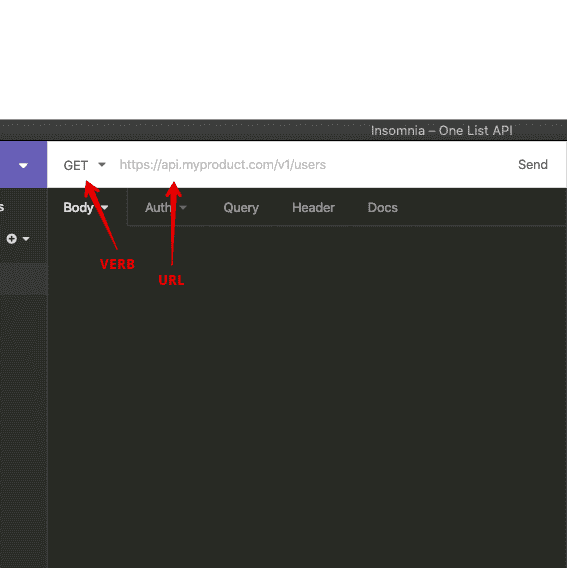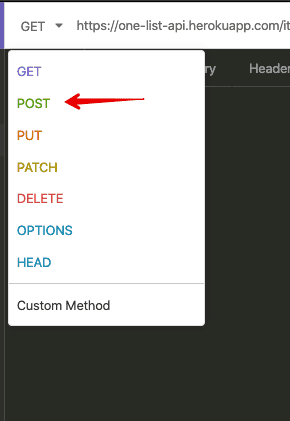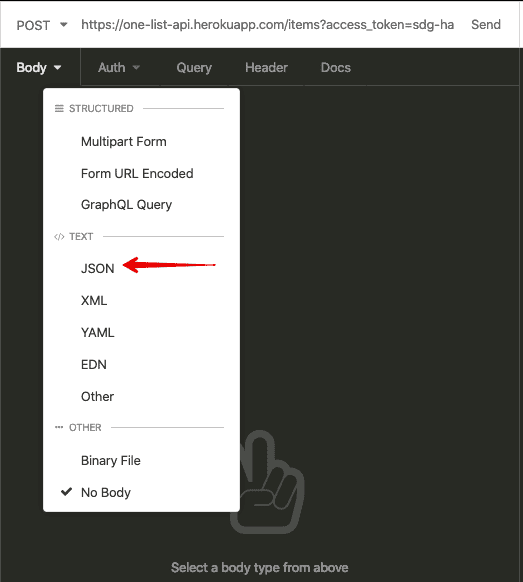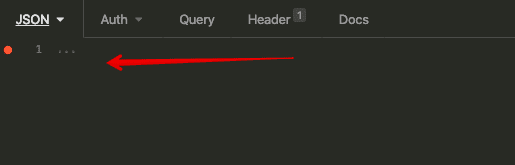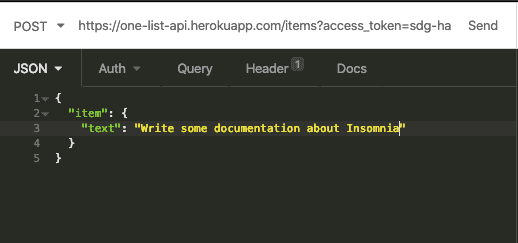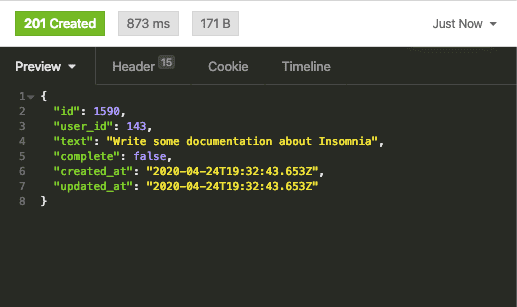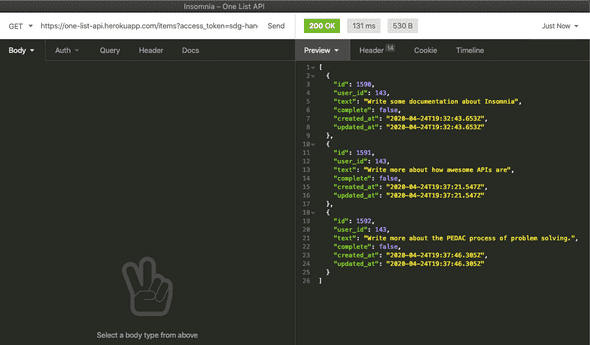Using the Insomnia tool for working with APIs
To see how to use a desktop API tool, let's use Insomnia. You may have
installed this during the setup lesson. If not, follow those instructions and
return here.
Insomnia
Insomnia is a tool to work with HTTP based APIs. We will use it to look at the
One List API we previously used the httpie command for.
The home screen of Insomnia looks like:
We can begin by creating a New Request
Notice that it asks for us to name the request, we'll give it "One List API".
Now we can define the various parts of the request.
We can specify the VERB (defaults to GET) and give it the URL of our first
API request. Let's get the list of TODO items for a new list. I'll use
sdg-handbook as my list name, you should try using your own!
Get list of items
I'll put in https://one-list-api.herokuapp.com/items?access_token=sdg-handbook
as my URL and leave the GET option in place.
When I click on the Send button I'll get a response from the API. You will see
on the right hand side the response code of 200 and the body of the response,
an empty JSON array.
This indicates our list doesn't have any items yet.
Add an item
Let's change our request to send the API an item.
Remembering the documentation (or checking
the docs as a reference) we see we need to
change our verb to POST.
Next we tell the API we are sending JSON by selecting a BODY type:
And once we do we get an input area to type in our JSON request.
And fill in the request body with the details of an item.
Once we hit Send we can see the API response.
Notice in this case the http code is 201 Created.
Other tabs in the response area
The other tabs, Header and Cookie, will be important as we start to use the
Headers for things like user authentication for APIs and Cookies for storing
session state. Those will be covered in other lessons, but know for now that
these are nicely visible in Insomnia.
Make a few other items
Go ahead and change the request body to make some more items in your todo list
now.
Going back to a previous request
Insomnia is keeping track of the previous requests we have made. If you click on the dropdown in the upper right, you will see a history of your other requests.

We can use this to go back to our GET request to see all the items in our
list.
This will bring up that request and we can send it again. This time seeing all
the entries the API has for us:
Reading one item, updating, and deleting
Try using the Insomnia tool to create a request to fetch a single item, update an item, and delete an item. Become familiar with sending requests and seeing how to fill in a URL, a body and seeing the results of your API requests.